"Online drinking party" has become popular due to Corona's evil.Some people may have held an online drinking party using the video calling function of the LINE app.In addition, many people should have used it for work at video conferences.
Have you ever thought that you don't want to take a video of the room in the video?
In fact, the LINE video call function makes it easy to change the background.
Therefore, this time, I will introduce how to change the background with the LINE video call function.
Let's change the background with LINE video calls.We will explain PC (Windows/Mac), PC (Chromebook), iPhone, and Android smartphone.
* Used device HUAWEI Matebook X (Windows 10) Chromebookiphone SE 2nd generation (iOS14).7.1) Galaxy S20 (Android 11)
To change the background of the video call on the PC version LINE, operate it in the following steps.
First, click the phone icon in the talk room with friends who want to make a video call.Next, click "Video Call" and select "Start" to send.
When the other party comes to the phone, click "Effect" at the bottom left of the screen.
Then click "Background".Then the background of various designs is displayed.If you want to blur the background, select "Background Blur".If you find your favorite design, click there.
Then you can change the background as shown in the picture above.
In the case of Chromebook, switch the background for LINE video calls by the following procedure.
First, launch LINE and open a talk room with friends who want to make a video call.Next, click the telephone icon and then click "Video Call".
When the other party comes to the phone, click "Effect" at the bottom of the screen.Select "Background" and select your favorite design.The background screen should be switched.
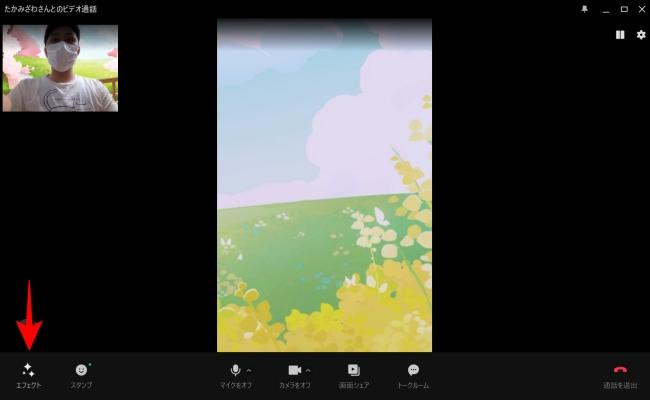
Next, let's change the background design during the LINE video call on the iPhone.
First, start video calls with friends and groups with LINE.Then tap "Effect" at the bottom right of the screen.
After tapping the effect, then select "Background".Choose your favorite thing because a rich background design is displayed.A few seconds later ... The background is switched as shown in the photo above, and the selected design is applied.
When enjoying LINE video calls using Android smartphones, the method of changing the background design is as follows.
First, tap the phone icon at the top of the talk screen with your friends.Select "Video Call".
Then tap "Effect" at the bottom of the screen.
When you tap the effect, the screen shown in the photo above is displayed.At this time, let's tap the "background".A variety of background design is displayed.If you tap your favorite design, you will switch to the design you selected the background photo a few seconds later.
LINE video calls can be useful if you know anything else.This time, we will introduce five most useful things.
LINE allows you to call not only one person, but also in groups.When it comes to group calls, it is expected that many people will participate, but how many people can make video calls at the same time?
The answer is 500 people!
[See] LINE Everyone How to Use Guide
* Communication costs may be charged separately.
My face does not appear in LINE video calls!
・ Check whether the use of the LINE camera function is allowed from the setting application ・ Check whether the Internet connection is stable ・ Check the latest version ・ If the background is changed, another design is changed.Choose or do not apply background design
By applying a special face effect during video calls, online drinking parties may be more fun.Select "Effect" at the bottom of the screen during a video call.Select "Face Effect" and choose what you like.
A special effect is added to your face in the camera.
Depending on the type of smartphone, you can record the screen during LINE video calls.Let's use the "screen recorder" app (or function) of the smartphone.
However, when recording, be sure to obtain permission to the other party.It may cause trouble.
I want to share the screen shown on my smartphone or PC during a video call with the other smartphone or PC.In such a case, select "Screen Share" at the bottom of the screen and select "your own screen".
You can share the screen.
* The data was examined as of late August 2021.* The information is made thorough, but it does not guarantee the complete and accuracy of the content.* Please use and operate the product at your own risk.
Sentence / Ko Takamizawa